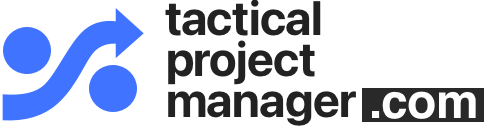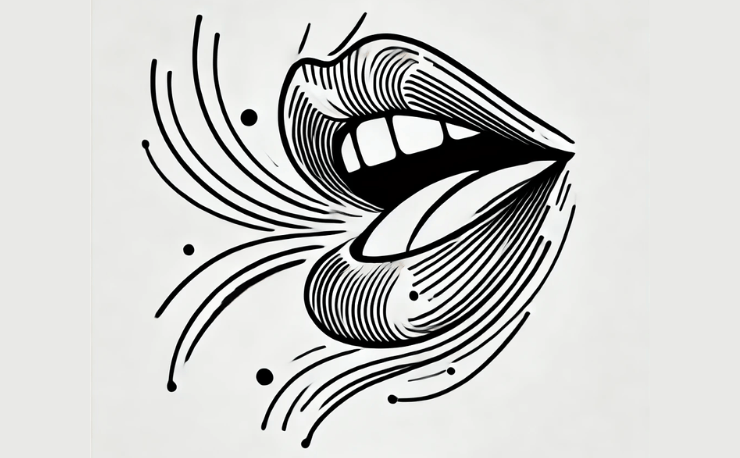When working with resources in MS Project, you usually want to enter the department name somewhere. This enables you to create reports with work, tasks or costs broken down by department. Let me show you where you can enter the department name.
The following articles applies to MS Project Professional 2010 and higher, including Project 2013, 2016 and 2019.
Adding the department name: Two options
There are several fields you can use to store the department. From my point of view, the best one are the field Group in the Resource Sheet as well as using a custom text field which can be named Department.
Both options provide the same result, and the fields can be used in standard or custom reports.
Option 1: Group field in Resource Sheet
I normally use the “Group” field in the Resource Sheet:
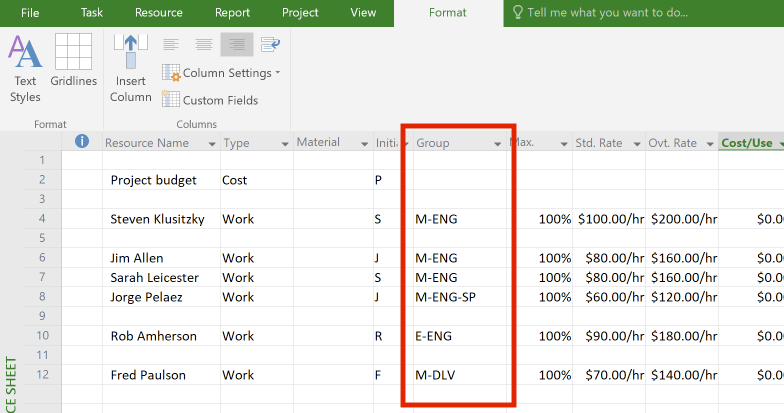
This field doesn’t have any particular purpose. It just allows you to separate your resource pool into different groups. I think it’s perfect for the department code or name. And because it’s a standard field, you won’t have any trouble using it in Microsoft Project’s standard reports.
See, I just created a work report which shows the departments:
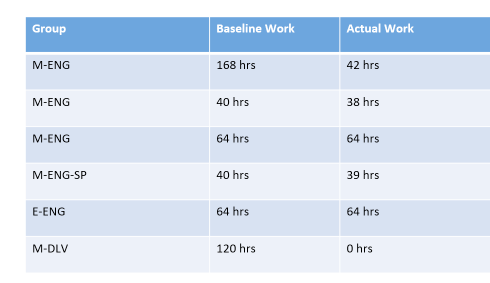
Option 2: Custom field in Resource Sheet
The other option, which works equally well, uses a custom field in the Resource Sheet. You add a custom text field and change its name to Department. Use this option if you are using the Group field for another purpose.
To add the custom field that will store the department name, do the following steps:
Click Add new column:
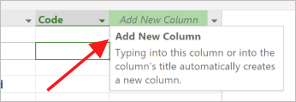
Choose one of the Text fields and go to the field settings:
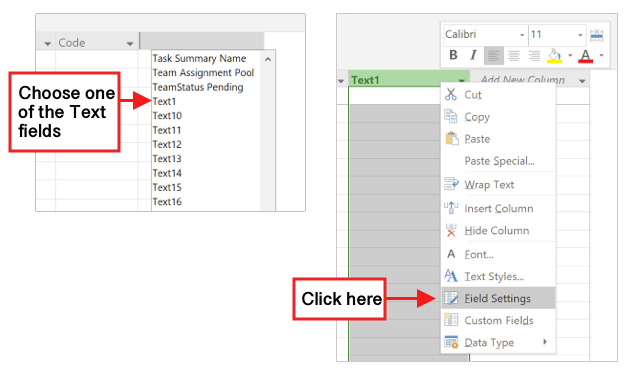
Rename the field to ‘Department’ and press OK:
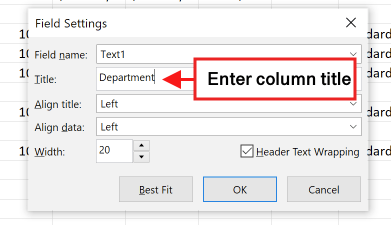
Now you can enter the departments into the new column:
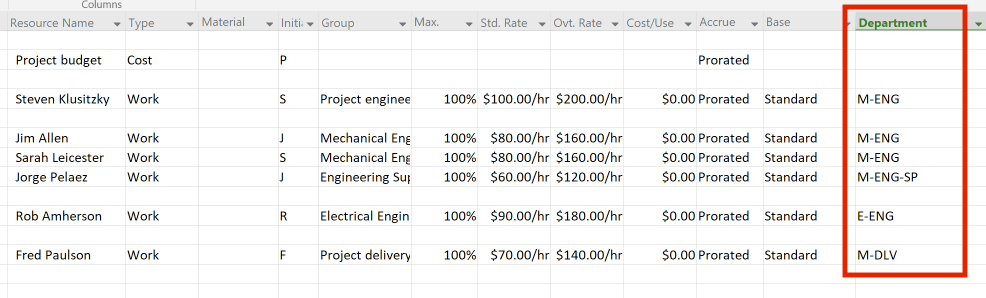
You can also report on this field, even though we have used a custom field for the department code:
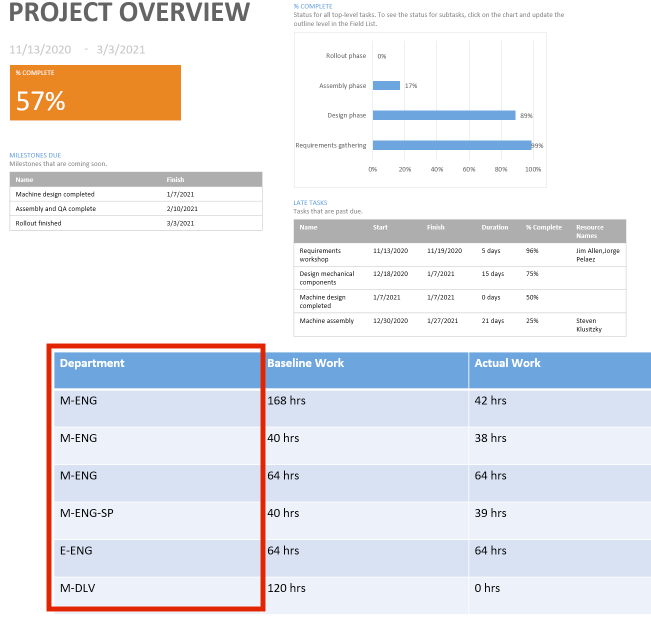
Voilà! Very easy.
Now you now where to enter the department name in MS Project.
Was the article helpful? Leave a comment below
Author
-
Hi, I’m Adrian, a Senior Project Manager and the Creator of Tactical Project Manager, where I teach a pragmatic approach to project management. Led large-scale IT and business projects for over 10 years. My goal is to enable you to lead any project with confidence.
View all posts