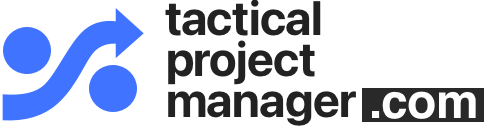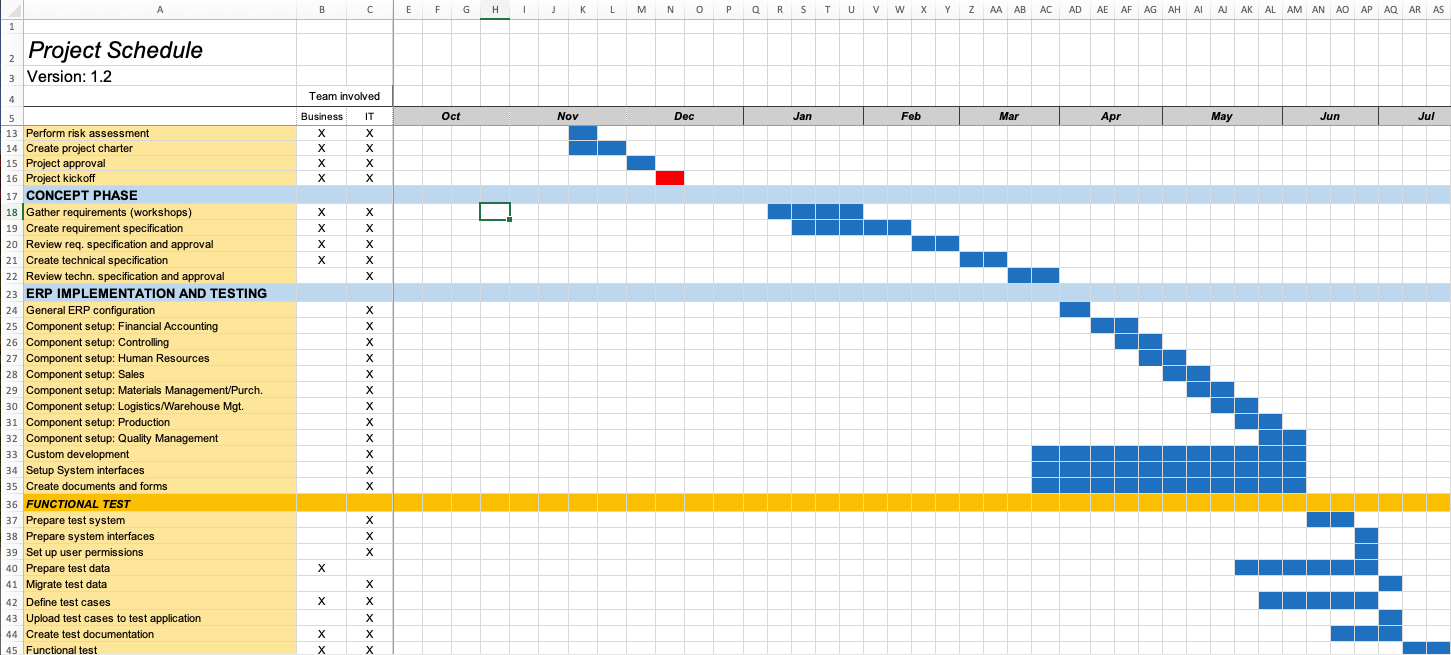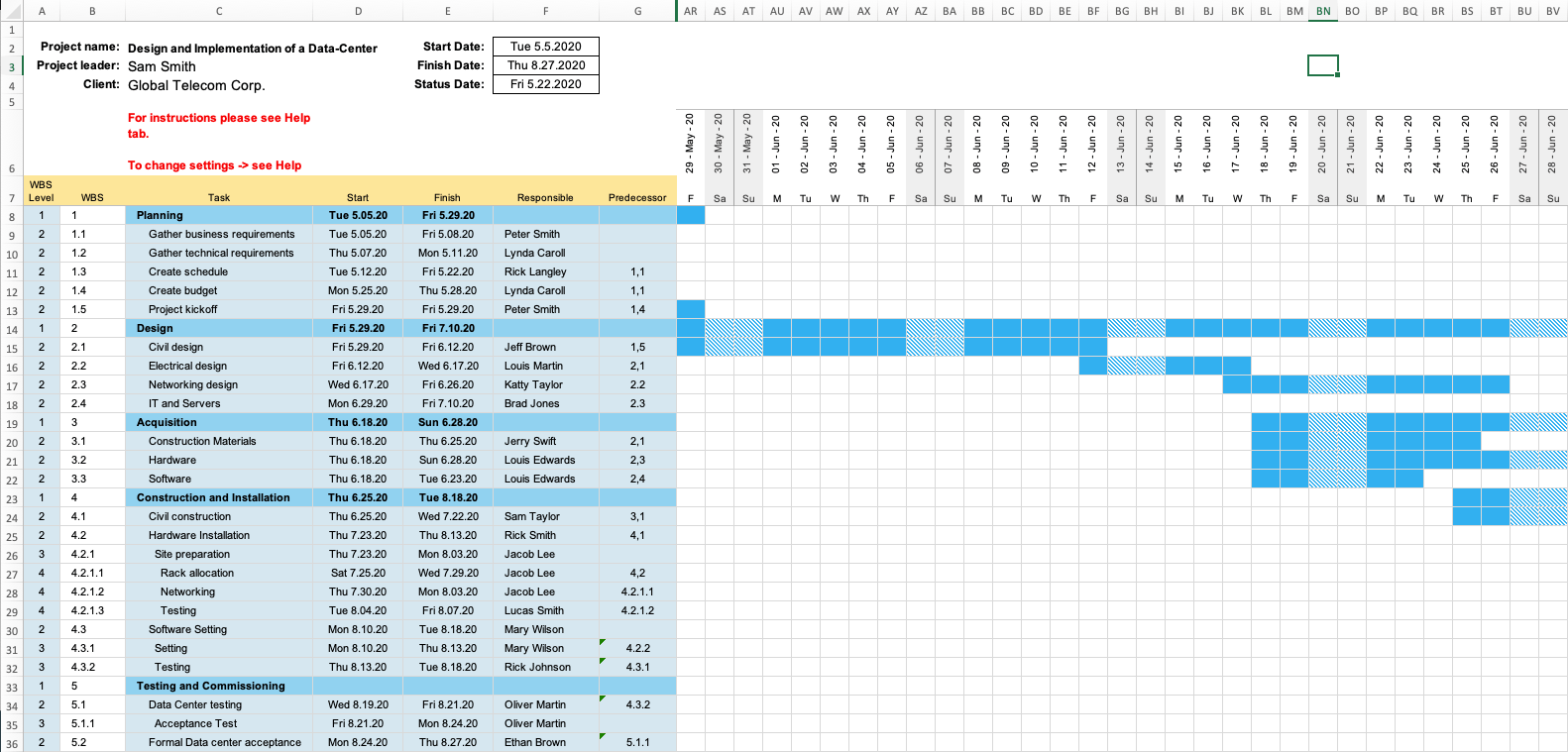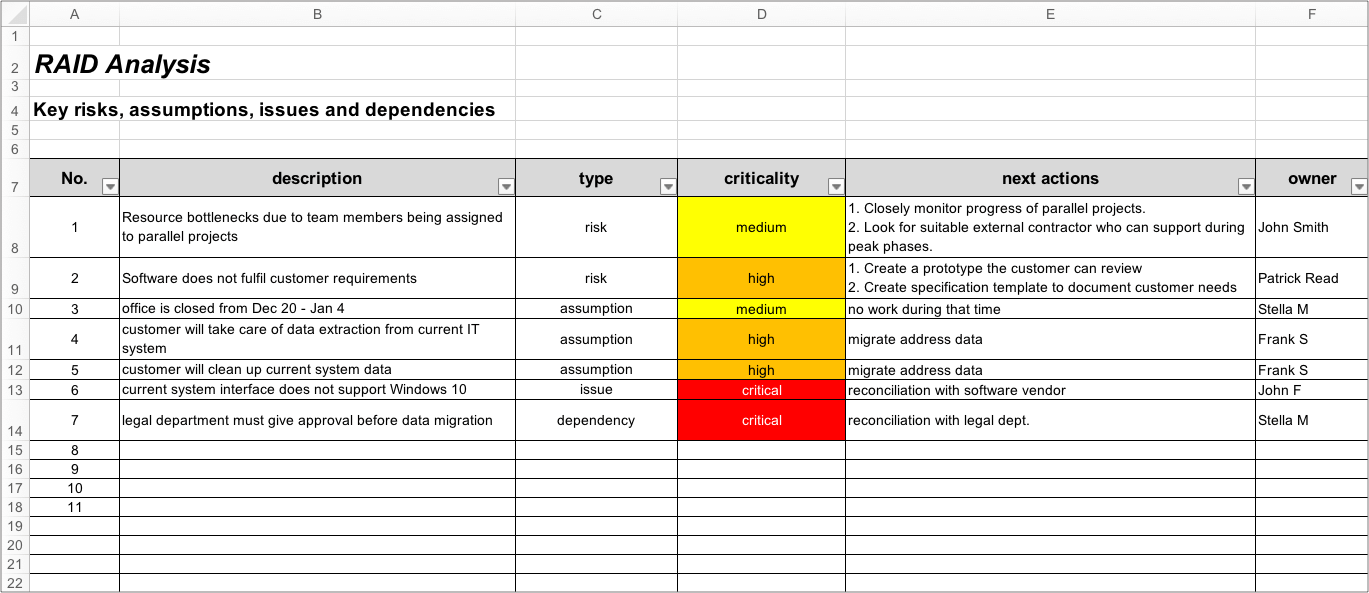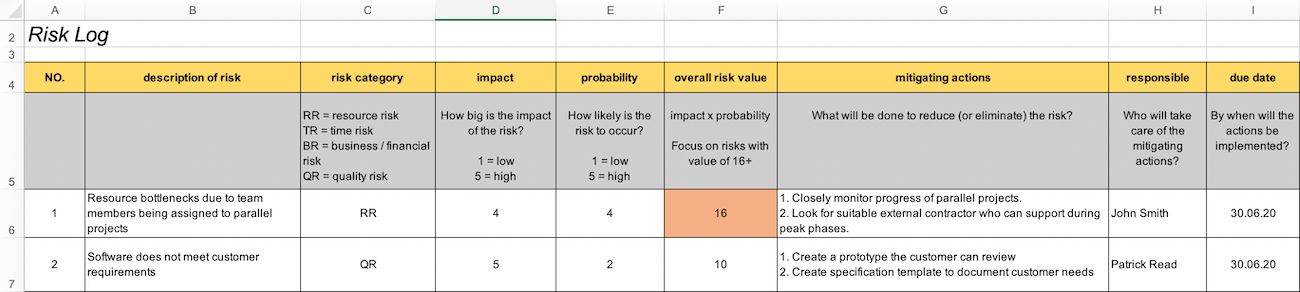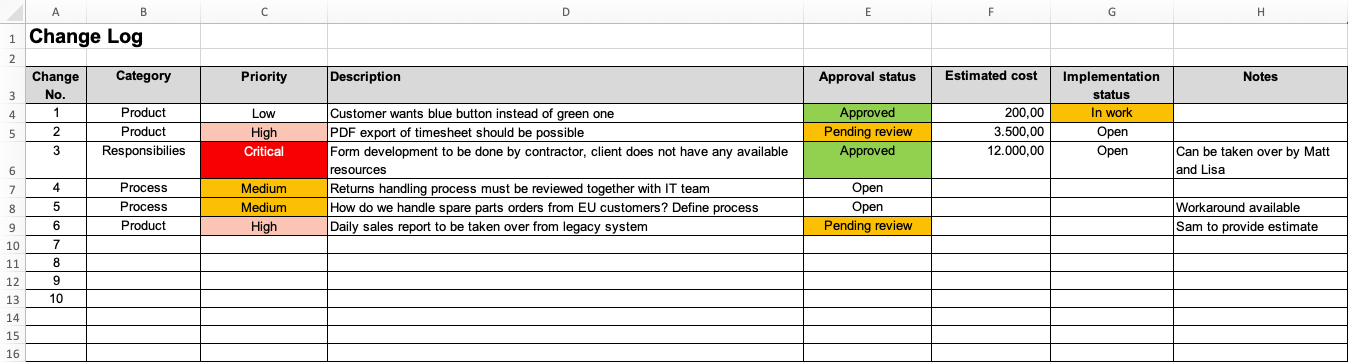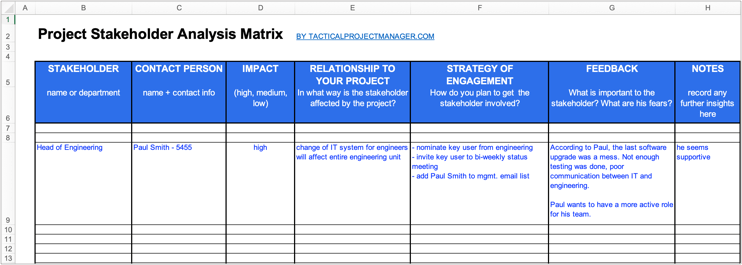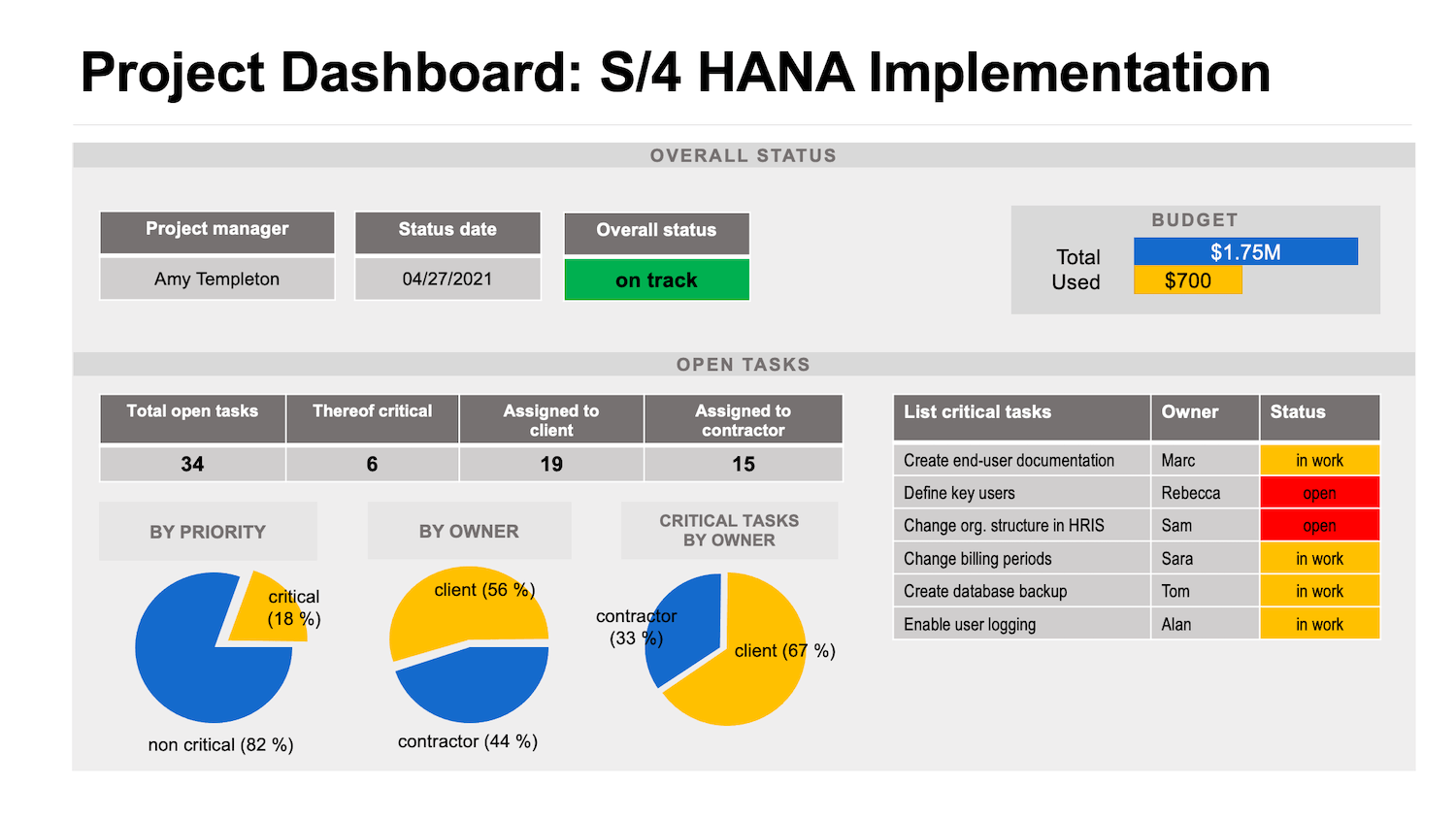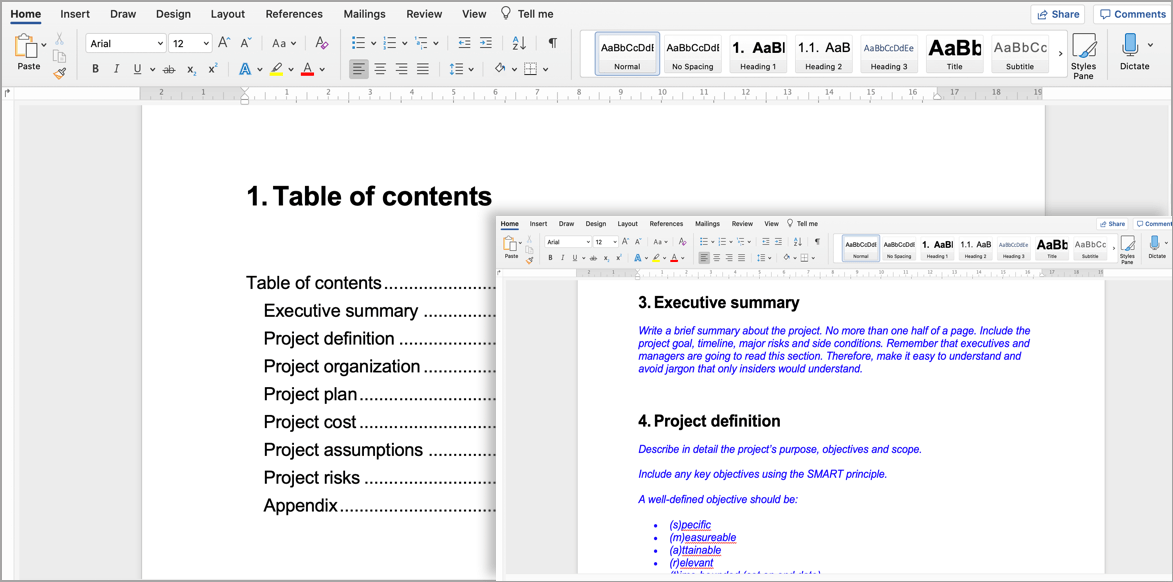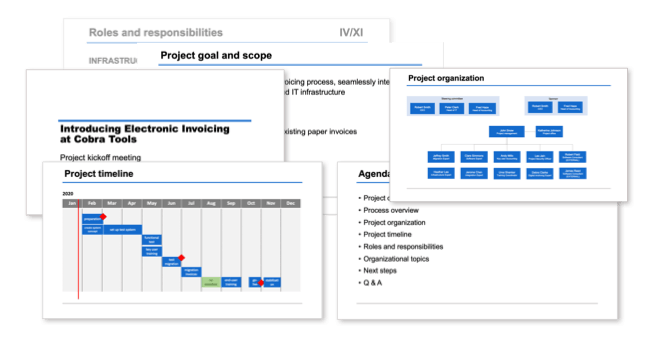These are the Project Management Excel Spreadsheets I use EVERY DAY to manage high-stakes projects
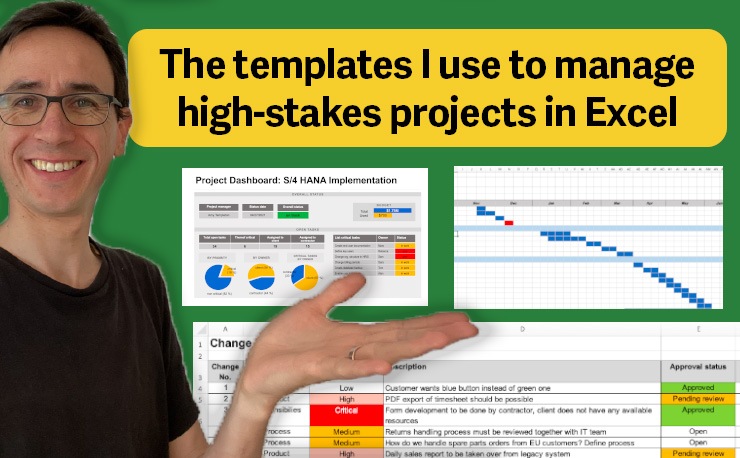
Join me on a tour of my Project Template Pack — a complete set of spreadsheets for planning and managing all aspects of a project - including timelines, tasks, cost, risks and customer requirements.
Here’s the thing:
None of the companies I worked for provided any PM applications that would simplify the planning and ongoing project tracking. I never regarded this as a limitation. In fact, had I asked for a Microsoft Project license, I would probably have gotten one.
But I was totally okay with managing my projects entirely within Excel. The projects generally were big IT implementations such as SAP migration projects. Nothing small, but million-dollar projects!
Hi, I'm Adrian, founder and CEO of Tactical Project Manager

I have been managing projects in the corporate sector for more than 10 years. Mostly large IT implementations such as SAP rollouts but also finance, engineering and logistics projects involving a diverse group of team members located in different timezones. In 2017 I started Tactial Project Manager to share the strategies and tools that enabled me to deliver intense projects with success. Read more about my story
As the founder of Tactical Project Manager, I’m in touch with project managers from basically any industry, and it’s interesting to see how widespread Microsoft Excel is among project managers. It’s fair to say that Excel is the most popular project management tool, for good reason I believe.
Because the thing is:
Managing projects in Excel is a great choice
A major part of our job as Project Managers is to organize information: We need to break down large complex activities into smaller achievable steps. We need to track dates and tasks on a detailed level.
We also heavily work with numbers, whether it’s when planning out the project budget or for benchmarking our projects against others. We need to generate visual graphs for those numbers so that we can share financial data in an executive-friendly format. We need to do all those things – organizing information, mathematics, data visualization – and this is exactly what Excel does better than any other tool!
Another reason why I keep using Excel for managing projects is that I can do my work offline. I am not dependent on internet access. Therefore I’m able to review my task lists and schedules conveniently from my PC and from any location – from the train, on the bus or on the airplane.
Sure, there are limitations to using Excel for project management. There is no out-of-the-box way for creating dependencies between tasks. But with a good project management template for Excel even adding dependencies becomes possible (my Excel Gantt Scheduler supports dependencies).
Whether you are having success managing projects in Excel or not is a question of what templates you use. You can find tons of free project management templates on the web, but many of them are either incomplete or they simply don’t meet the standards of a high-stakes project environment.
That’s why back in 2012 I decided to build my own set of project management templates for Excel
After having tried many other templates from the web and being frustrated by their limitations (some even had password protection which I could not get rid of) I made a decision:
I decided to create a complete set of project management templates from scratch. Templates that would allow me to perform all my duties in an efficient and non-overwhelming manner (I hate when spreadsheet templates are over-engineered).
Once I had built the templates, I shared them with my readers – people from all industries who manage simple and complex projects in-house and for external clients.
The feedback I received from people who tried my templates was overwhelmingly positive. It’s not that I didn’t expect so much good feedback, what struck me was how much people valued the simplicity and clean layout of the templates. I intentionally did not make them too complicated: The amount of automation (formulas) is fairly small. The templates don’t have hundreds of data columns which just take up space and are not relevant for most people.
The templates are designed for efficiency and ease-of-use. This is what makes them so powerful.
Here are some of the comments I received. The first one is my favorite, because knowing that my templates are saving people so much time makes me super happy:
"Your templates save lots of time as opposed to chasing the organization to provide the application tools.
"Your templates proved incredibly useful at managing my day-to-day involvement in many projects.”
So I am super excited to share the templates with a larger audience. You can get them here and try them in your projects! Many of my readers tell me these are the best project management template for Excel.
The Project Management Templates for Excel I use to manage high-stakes projects
In the following section I provide an overview and screenshots of each template.
1) Project Schedule
Every project must have a schedule, obviousy. What mattered for me also was to have a simple respresentation of the project timeline. A version which can be shared easily with team members, stakeholders and clients. Keep in mind that a project timeline is not just a planning tool. It is also a communication tool used to inform project contributors and stakeholders about their commitments.
My Project Schedule Template for Excel serves these two purposes: It allows you to quickly plan out the sequence of steps on a weekly basis. You simply color the relevant cells in blue to add a task. Once you have finished the plan, you can easily share it with your team members and client. Sharing the timeline spreadsheet is easy. The only app people need to open the timeline is Microsoft Excel.
2) Gantt Scheduler
The Gantt Scheduler enables you to plan out projects using task dependencies. It basically provides the basic scheduling capabilities of Microsoft Project – but all in the familiar interface of Excel. It works great for projects with up to 150 tasks.
How exactly does the scheduler work? You enter a project start date and then add tasks and link them with each other. Each task can have up to 3 predecessors. Based on the predecessors, the Scheduler will automatically shift tasks to the earliest possible start date. You can also add WBS numbers! The Scheduler will automatically number all tasks with a depth of up to 5 levels (E.g. 1., 1.1, 1.1.1, 1.1.1.1 etc.)
3) Project Budget Spreadsheet
The Project Budget Template allows you to quickly plan out budgets even for large projects. The feature which makes this possible is that you can define standard cost rates for your project resources. What this means: When any of the cost rates change, you do not need to manually replace the old rate with the new one in every formula. Just go to the Rates tab and enter the new cost rate. Boom! The Project Budget Spreadsheet has automatically re-calculated the project budget.
Enter planned effort & track actuals side by side
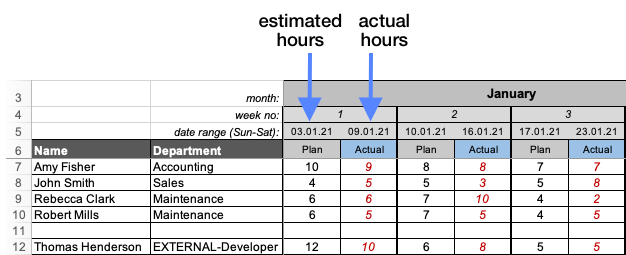
Labor costs are calculated automatically using your cost rates:
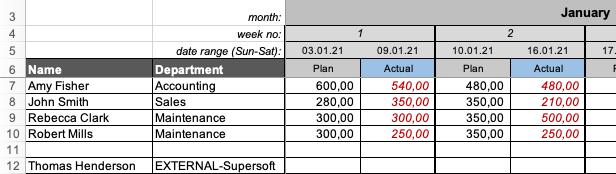
Example: Sheet for entering material costs:
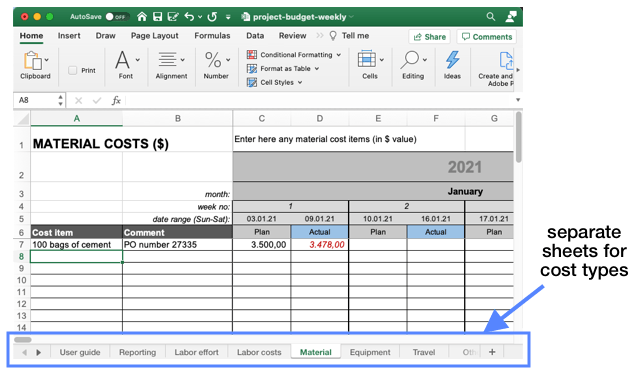
For a better overview of the cost information, the budget template has separate tabs for each cost type. Cost types supported are labor cost (you can specify hourly or daily rates for team members), equipment costs, material costs, service costs and travel costs.
The cost planning and tracking is done on a month-by-month basis. The reporting view provides you an instant and up-to-date picture of the planned and actual costs incurred.
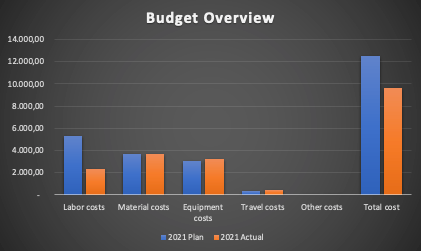
4) Task tracking sheet
The Task Tracker (or Project Task List) is the most important tool in project management, and it is the spreadsheet I spend most of my time with. In the end, our focus as Project Managers should be to ensure work gets done on time and issues are being taken care of (I track issues also in the Task List and not in a separate spreadsheet, but you can also use the RAID Log for issue tracking).
The Task Tracker is straightforward to use and it contains all the columns you would find in other task trackers. The Comments column is helpful for tracking the history of a task! Whom have you been in contact with regarding the task? Why is the task not moving forward? What needs to be done before the task can be closed? I like to track those details in the comments column so I always know where to continue.
5) RAID Log Template
Good project management is all about regularly evaluating the risks and potential pitfalls, and taking smart measures to prevent bad things from happening — or at least being prepared for the worst.
The RAID Log Template is a wonderful tool for gathering potential problems in an easy-to-understand format. Sure, a RAID Log does not solve any of the problems being recorded in it, but at least it provides transparency over those problematic areas. These could be newly identified issues, risks that may interfere with our plan, any assumptions the project is based upon as well as dependencies between tasks.
From my experience I can say the RAID Log has been most helpful as a tool for creating problem awareness on the side of the client. Whatever items you record on the RAID Log the client should treat with the necessary level of importance.
6) Risk Log (also called 'Risk Register')
A risk assessment should be done for every project, even if you have done similar projects for other clients. The circumstances can vary greatly from client to client because you are working with different people from another organization.
The Risk Log Template provides an easy format to guide you through your risk assessment workshop. You sit together with the sponsor / client, (co-) project manager and other major stakeholders, and you brainstorm potential risks the project may be facing. Using the drop-down menu you assign a risk category (resource risk, schedule risk, business risk etc.).
Then you qualify the probability of the risk to materialize and assign an impact factor – what will be the level of damage if the risk does materialize? The Risk Log Template supports up to 5 levels for probability and impact: 1=low up to 5=very likely/high impact. The most important step with the Risk Log is to assign a risk owner who will be responsible for monitoring the risk and/or for taking mitigating actions.
Risk assessment meetings can often drag on for hours when the participants try to compete over who can think of more risks. Sure, the sun may blow up in a supernova explosion and we’ll all be dead, but what are the chances of this happening? Remind the team that good risk management is about focusing and managing the biggest risks and then getting the job done.
7) Change Log
“Is this part of the project scope or not?” That’s the first question to ask yourself whenever the customer asks for a change or extension to the product or deliverable you are building. If what the customer wants is not covered by the original project scope it is a change request, and it must be tracked separately from the overall project budget.
The Change Tracker Template is your little helper for maintaining overview over all change requests. As soon as a new request comes in, you add it to the spreadsheet and discuss it with the relevant subject matter expert.
You evaluate the effect of the change request on the overall project and concept and you ask your experts for a cost estimate for implementing the change. All details should be tracked in the Change Tracker. The tracker also lets you track the status of a change request – is it open, in work or closed? – and you can add comments to maintain a complete picture over discussions you had or approvals received in relation to the change.
8) RACI Matrix Template
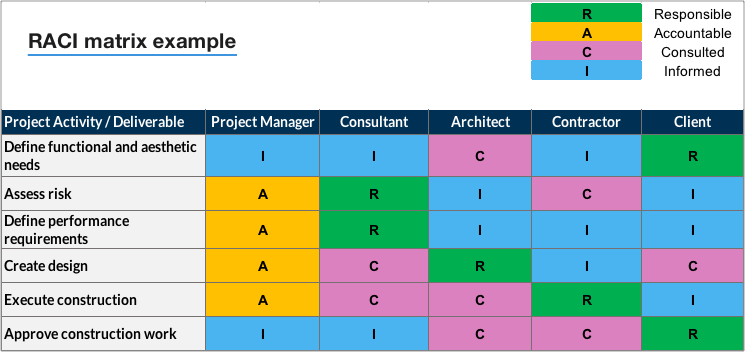
I feel that the RACI Matrix is the most underrated but also most helpful tool for clarifying questions about responsibilities in projects with many stakeholders.
You may have a group of five people who should collaborate to complete a certain task. But because their roles are somewhat similar or overlapping (think of Marketing and Sales), confusion over who should do exactly what results in the job not getting done at all. Deadlock!
A RACI Matrix will help you solve such issues about ‘who should do what?’ You bring all contributors from the group together, explain what result you are looking for and then you assign specific responsibilities to each group member: Who should do the research? Who should create a first proposal? Who should discuss the proposal with your other stakeholders? And who needs to be consulted or informed? This is exactly what you specify in a RACI Matrix.
The RACI Matrix Template in my Project Template Pack comes pre-filled with a real-life scenario, allowing you to quickly map out your responsibility scenario within minutes.
9) Stakeholder Matrix
“It’s not the project itself that is hard, it is the people that make it all extremely difficult” – How true! The reader who sent me this comment really hit the nail on the head.
The “problem” with stakeholders is twofold: A) We need to make sure we’ve got all stakeholders on board and nobody important is missing and B) We need to manage the expectations of our stakeholders carefully throughout the entire project.
The Stakeholder Analysis Spreadsheet helps you with precisely those two steps. You list all known stakeholders and you show the list to your team. Anybody you didn’t consider that needs to be included?
Next, you assess the impact of each stakeholder. You document how the stakeholder is affected by the project and you define an engagement strategy. In the last column, you enter all the insights, impressions and feedback you took away from the conversation with your stakeholder. If you put some effort and thought into your stakeholder management, you’ll also have to worry less about stakeholders bringing your project off track.
10) Project Dashboard
I created this Project Dashboard template for a project I was doing for a major construction firm consisting of several legal entities. My job was to implement S/4HANA for the organization, but the project turned out to be a real struggle because the client team was not committed. Tasks were not getting acted upon and we had to push hard to keep our milestones. So I asked myself: “What’s an effective but tactful way for me to show the client they are not doing their job?”
So I came up with this dashboard layout which breaks down open tasks by owner. I show the dashboard to the executive sponsor who will immediately face the facts: “Oh shit, there are 146 open tasks and 65% of these tasks we are responsible for. Let’s get those closed as quickly as possible”. The nice thing is that I don’t have to beg the sponsor to look into the matter. They will immediately call up their team and have a frank discussion and push for the work to get done ASAP.
Other key information on the Project Dashboard includes the budget status (plan vs. actual) and an RAG indicator (what is this?) for the overall project status (are we on track or not?). The dashboard is kept simple, and that makes it so effective.
11) Project Charter
The creation of the Project Charter marks the official start of a project. Most of the information that goes into the Charter you may already have collected via a project request form: the project goal, key objectives, the high-level scope and the desired finish date.
This Project Charter Template for Word provides a clear structure for detailing the key parameters of a project. The template includes the following sections: Version tracking, executive summary, project overview and goal, scope, project organization, schedule, budget, key risks, assumptions. I have included sample data and comments to help you come up with a Project Charter for your specific project.
Once the project charter is approved and signed, store a PDF copy in your project folder.
12) Project Kick-off Deck
The Kick-off deck is a complete 14-page PowerPoint deck featuring a real-life project.
This is from a project I did a while ago that focused on introducing electronic invoicing. Essentially replacing paper invoices with PDF invoices as a measure to save costs. It’s not too technical, so you’ll be able to understand what is being covered in the kick-off meeting.
Even if you already have your own deck, this kick-off deck template will give you new ideas for communicating the purpose and approach of a project in a kick-off.
Sections:
- Project overview
- Scope
- Timeline
- Project organization
- Roles and responsibilities
- Miscellaneous (e.g. link to project folder)
- Next steps
What people are saying about the templates
“Your templates save lots of time as opposed to chasing the organization to provide the application tools. — Wally R.
“Another project manager encouraged me to buy your template pack. It proved incredibly useful at managing my day-to-day involvement in many projects.”
— Brandon B.
“I planned out the budget for a very large project in just one hour, normally this would have taken me all day.” — Jessica F.
“I’ve been using your templates for a while now — they have been absolute lifesavers!” —Richard S.
No risk for you
 My goal is to provide you with the best tools to help you succeed in your job. If you feel the templates are not what you were looking for, I’m are happy to return your investment within 30 days after the purchase. Just contact me via the contact form.
My goal is to provide you with the best tools to help you succeed in your job. If you feel the templates are not what you were looking for, I’m are happy to return your investment within 30 days after the purchase. Just contact me via the contact form.
Your Questions Answered
Can I use the templates in Google Suite?
No, the templates are designed exclusively for Microsoft Office
What if I’m not happy with the templates?
If you feel that the templates aren’t what you were looking for, I’m happy to return your investment within 30 days after your purchase. Just send me a note via the contact form.
What are the licensing terms?
You can use the templates also for commercial purposes. This means you can share them with your team members and clients at no additional cost.
Are the templates restricted in any way?
No. You can add as many entries as you like, and there is no password protection.
Can I adapt the templates to my needs?
Sure. There are no limitations. Add your own logo, add more columns etc.
I have another question about your templates. How can I contact you?
Send me your question via this form:
The Project Template Pack: Manage your projects confidently in Excel, Word and PowerPoint
You will get: Project Timeline, Gantt Scheduler, Project Budget, Risk Log, Stakeholder Analysis Template, Project Dashboard, Project Charter, Change Tracker, Task Tracker, RACI Matrix, RAID Log, Requirement Specification, Kick-off deck, Lessons Learned Workshop Template
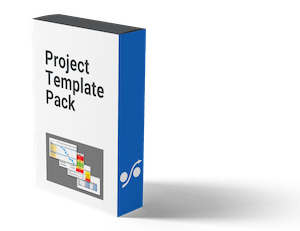
- Used at world-class companies like Apple and Amazon
- No limitations of any kind, no password lock
- Completely editable and customizable
- No license restrictions: Share the files with your team and clients
- File formats: Excel, Word, PowerPoint
- 30 day money-back guarantee if you are not satisfied
- Secure payment via FastSpring, a US payment provider
- You will receive an email with the templates as a ZIP file
- Contact form for support or questions
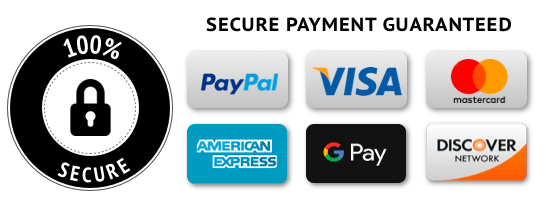
Ask your question here!