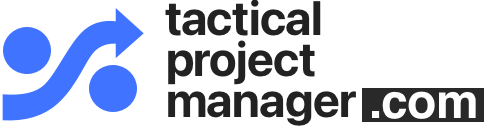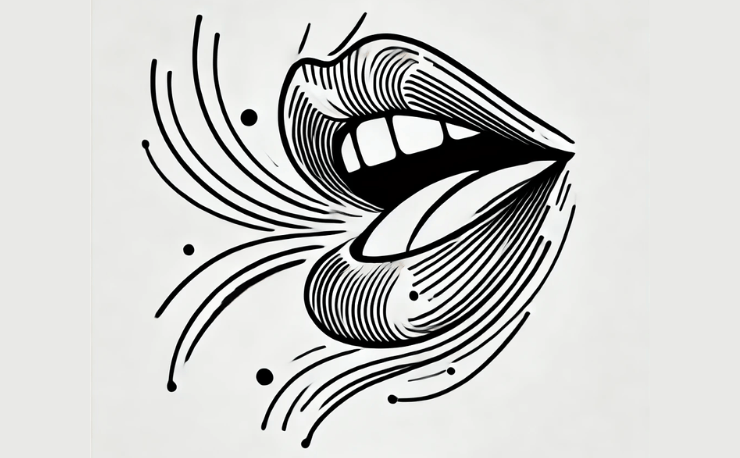By default, Microsoft Project schedules tasks during regular office hours. Meaning from Monday to Friday, 8:00 AM til 5:00 PM.
This accommodates most situations, but sometimes you need to schedule work on weekends or outside of business hours.
In this article I’ll show you how how to allow weekend work for a specific task.
Why scheduling outside the regular calendar?
Many situations come to mind where you’d want to have project activities continue outside of regular working hours.
Examples:
- Weekend work to set up an IT system for go-live on Monday
- Maintenance work for buildings or machinery
- Machines that are operated in night or weekend shifts
The thing is we don’t want to change the overall project calendar. All we want to do is have a specific task continue on weekends.
(Note: In this context, you may also want to add overtime with special weekend rates).
Watch the video:
Allowing weekend work for one task
Here’s how to achieve the desired exception for one task.
Example:
Task 1: Paint interior of house (3 days, finishes on Friday)
Task 2: Drying phase (2 days, schedule for Saturday & Sunday)
Task 3: Complete interior setup and furnishing (5 days, Monday – Friday)
Task 2 is just a dummy task to factor in the necessary drying phase for the paint.
Normally task 2 would be scheduled starting on the following Monday, because MS Project doesn’t schedule work on weekends.
But we want the paint to dry over the weekend so we can start on Monday with setting up our home. So we need to set up an exception and schedule task 2 (drying phase) on the weekend.
Step 1: Create an additional calendar
Create a new calendar which allows working on Saturday and Sunday.
The additional calendar doesn’t replace your existing calendar. It just supplements it by scheduling specific tasks on this extra calendar.
Go to Project and choose Change Working Time:
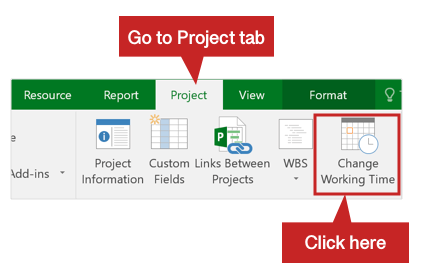
Choose Create New Calendar …
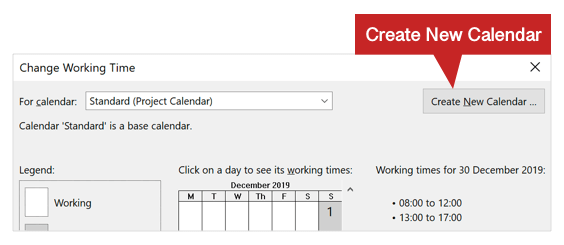
Enter the name of the new calendar:
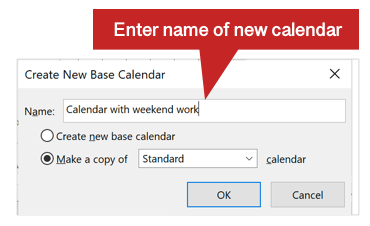
Afterwards press OK.
Step 2: Maintain working times in new calendar
Choose Work Weeks and then double click on the first entry:
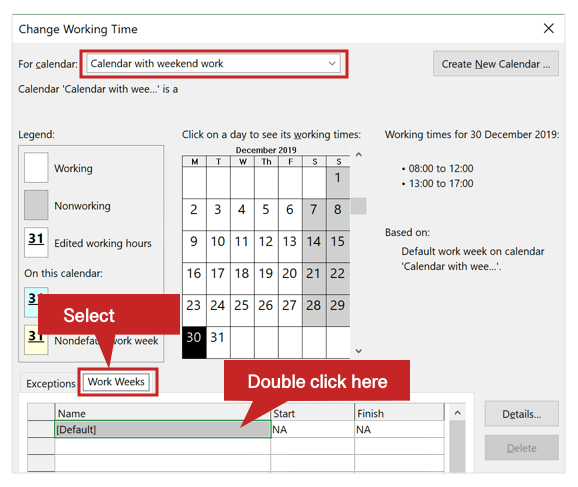
Now you can edit the working times for every work day.
Enter the working times you want to have for Saturday and Sunday.
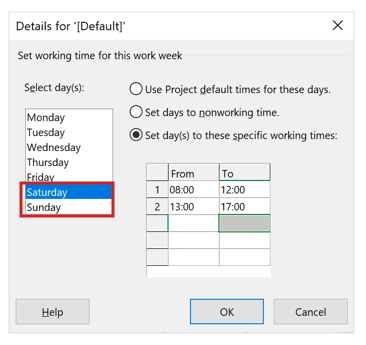
Press OK.
Step 3: Link your task to the new calendar
Go back to your task / Gantt view.
Double click on the task you want to extend to the weekend.
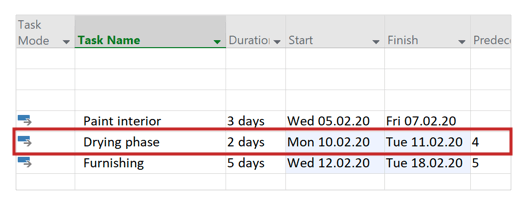
Go the the Advanced tab. Then choose the calendar you’ve just created.
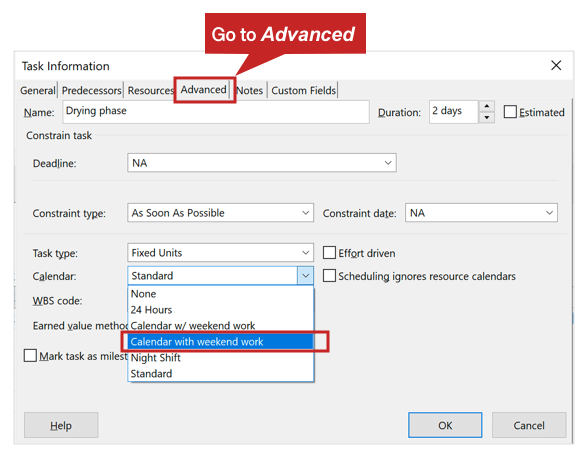
Press OK.
TADAAA!
Take a look at the screenshot below. Now our drying phase task is scheduled for Saturday / Sunday:
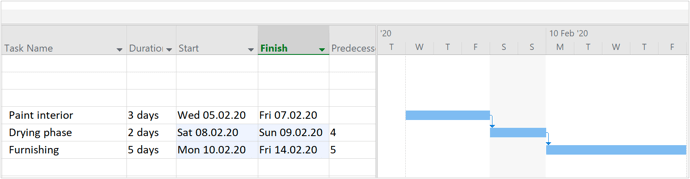
Author
-
Hi, I’m Adrian, a Senior Project Manager and the Creator of Tactical Project Manager, where I teach a pragmatic approach to project management. Led large-scale IT and business projects for over 10 years. My goal is to enable you to lead any project with confidence.
View all posts