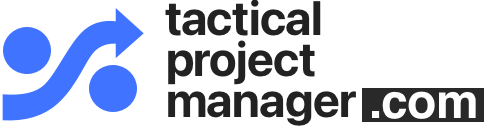Are you having issues using the Team Resource Planner for Excel? Check the following tips. If none of the tips help, please send me an email and attach your latest version of the file.
Are you using the right version of Microsoft Office?
- The Team Planner requires a desktop version of Microsoft Excel installed on your computer (PC or Mac)
- It does not work with Excel for the web
Did you enable macros?
- The Team Planner uses macros to automate steps
- You need to enable macros in Microsoft Excel
- When opening the Team Planner file, a dialog will appear asking whether you want to enable macros. Click ‘Enable macros‘
Check your input values
- The InputSheet tab is used as a basis to generate the Planning Sheet where you can maintain your team members’ capacities.
- Make sure you have correctly filled the columns in the InputSheet tab. See the Help tab for instructions.
- If any of your input values appear in red, this hints at wrong or duplicate entries. For example, if you enter the same resource name twice, the duplicate entries will be highlighted in red.