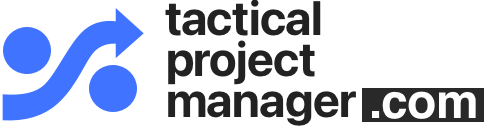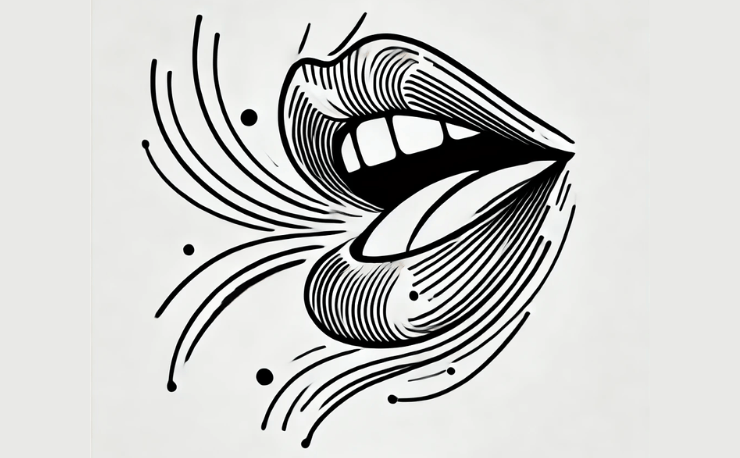What’s the most scarce resource in project management?
Right, it is time.
We’re always short on time. Not just from a project perspective, but also we as project managers struggle to get things done in our 10-hour workdays.
The other thing we’re always short of: transparency. Where are we on the timeline? Who is working on what task? What issues are still open?
The challenge: Creating this kind of transparency takes time (what we’re short of): You have to talk to your team, update your project plan, review your to do list …. You have to be really efficient!
Unfortunately, the tools we use don’t seem to respect our need for efficiency. At least I’ve never met a project manager who said he liked his project management tool.
The man who accepted the challenge
 Tom faced exactly this problem. As a civil engineer he frequently had to create Gantt charts for prospective clients. The visualized timelines were a great tool to get people to say “yes” to a project proposal.
Tom faced exactly this problem. As a civil engineer he frequently had to create Gantt charts for prospective clients. The visualized timelines were a great tool to get people to say “yes” to a project proposal.
But Tom was fed up with the process of creating these plans because the tools sucked. He had tried MS Project but struggled to get basic things done:
“I was fighting against the software whenever I tried to plan projects my way.”
Unwilling to read the 516-page MS Project manual before being able to create his first draft, Tom looked for a better solution.
He tried using Excel. This was easier to get started, but again got Tom to pull out his hair when he tried making changes to existing plans. Coloring individual cells and creating timelines manually was tedious.
That’s when Tom had an idea: Why not build an app that could just do ONE thing but do it in a perfect way: creating nice, colored Gantt charts for project management purposes. Having some experience in web development, Tom sat down and built the first prototype. After two years of hard work Tom’s Planner was ready.

What is Tom’s Planner?
Note: I am not receiving any kind of reward for featuring this tool here.
Tom’s Planner is a web-based app for creating Gantt charts. Gantt charts are the common way for visualizing project plans where project activities are mapped out as colored bars. You’ve probably seen a Gantt chart before. Here is an example:
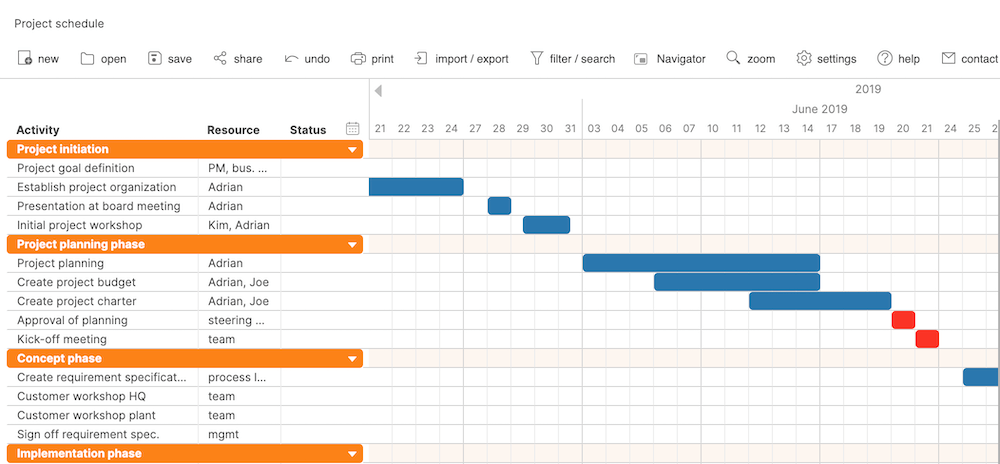
The great thing about Tom’s Planner is that it’s very easy to use. Tom has kept the number of features small while at the same time perfecting those features you really need.
This means you can use Tom’s Planner right away without binging through dozens of Youtube videos.
Here’s an overview of the main features:
Key features
- use right away – no learning required
- works with any browser
- easily draw project plans with your mouse
- print and export as PDF
- share Gantt charts with your team
Advanced features
- include resources
- track task status
- add dependencies
- add comments
- import or export from or to other applications
See all of Tom’s Planner’s features here.
Sharing
One feature Tom intensively focused on was the possibility to share charts within a team. Why is that important? Planning a project is a collaborative process. You make a proposal and share it within your team for review. Through an iterative process you finally arrive at a solid project plan.
Using the built-in sharing function, you can simply send around a link to your plan and your team mates will be able to view your project timeline in Tom’s Planner (they only need a free account).
Using Tom’s Planner
The first thing you do when creating a new Gantt chart is entering all tasks into the grid layout, like in Excel. It will look like this:
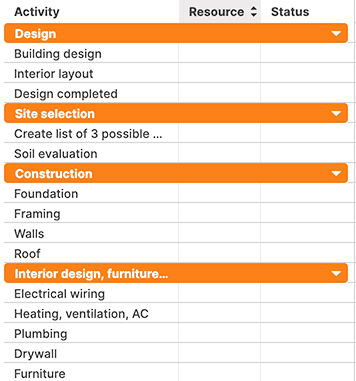
(The orange bars represent the project phases)
Don’t worry if you missed to include a task that should go somewhere in between. You can easily squeeze more tasks in and rearrange items later using drag and drop.
Next, you draw the bars for each task (called time blocks).
This is done easily using the mouse.
You repeat this step for each activity and within a few minutes you will have a project schedule that’s ready.
One thing you still need to do is give names to the project phases:
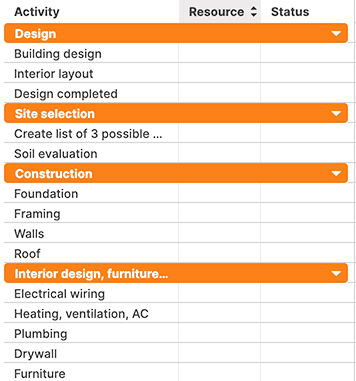
Your plan is ready to share with executives.
Here’s what the PDF printout look like. Pretty nice I would say! You can export your plan using the built-in export function in Tom’s Planner or you can print directly.
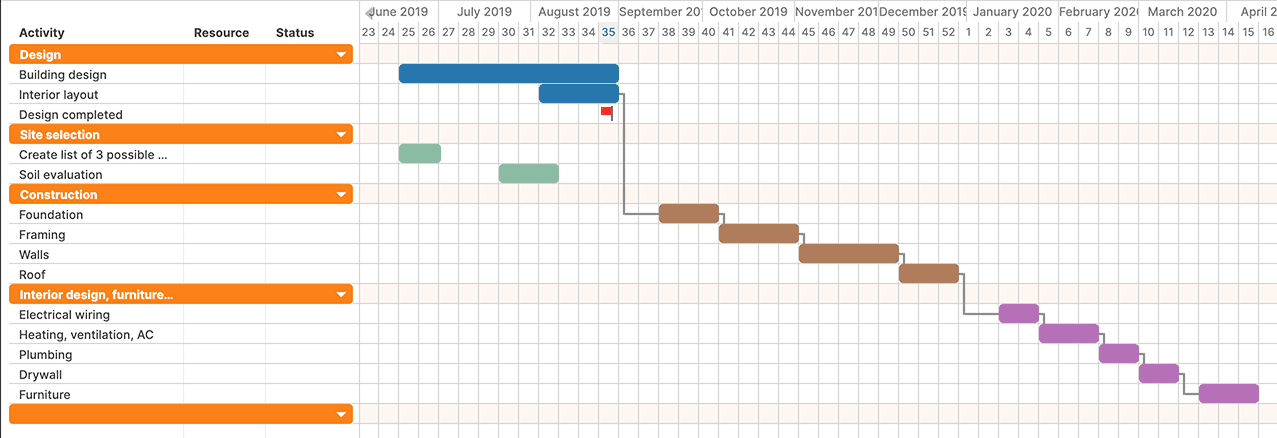
Who’s Tom’s Planner for?
Tom’s Planner is a generic project planning tool. It will work for any industry or project type. It’s this flexibility which makes it so great, because the tool can be used all across an organized and people won’t have to go through a long learning process. They can use it right away.
Can Tom’s Planner handle larger projects? Tom has the answer for you: “If you’re planning something less complex than a mission to Mars, you’ll find what you’re looking for in Tom’s Planner.” In fact, the software is used successfully in huge projects involving thousands of activities and complex dependencies. So you can be sure it will also cover your needs.
The pricing is very reasonable. Tom’s Planner is offered on a subscription model and you can choose between a professional and an unlimited plan. Currently the professional plan costs around $10 per month and corporate discounts are available upon request.
The design of the user interface may look a bit out-dated, but Tom is working on a redesign which will give the tool a fresh new look. Update September 2019: Tom’s Planner has just emerged with a new and fresh design! I think it looks great!
Note: I’m not receiving any kinds of rewards for featuring Tom’s Planner on the blog.
Try out Tom’s Planner here
I’m really impressed by Tom’s Planner and I want to hug Tom for creating such a useful piece of software. It definitely makes the project manager’s life easier and more fun.
Have a go and try out Tom’s Planner yourself. You can test Tom’s Planner for free for 14 days. Afterwards you have to select a subscription plan if you want to continue using it for your projects.
Author
-
Hi, I’m Adrian, a Senior Project Manager and the Creator of Tactical Project Manager, where I teach a pragmatic approach to project management. Led large-scale IT and business projects for over 10 years. My goal is to enable you to lead any project with confidence.
View all posts